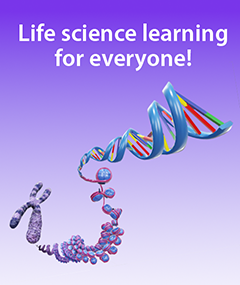It takes less than 15 minutes to set up a complete A&P course in Visible Body Courseware. Here’s how.
Posted on 8/22/25 by Sarah Boudreau
VB Courseware, Visible Body's teaching and learning platform that’s loaded with 3D visual science content, makes it simple to set up a new course. Don’t believe me? I’ve set a stopwatch on my phone, and it only took me 14 minutes and two seconds to complete the steps below.
Let's walk through how you can get your course up and running in a jiffy, giving your students the opportunity to learn in engaging 3D!
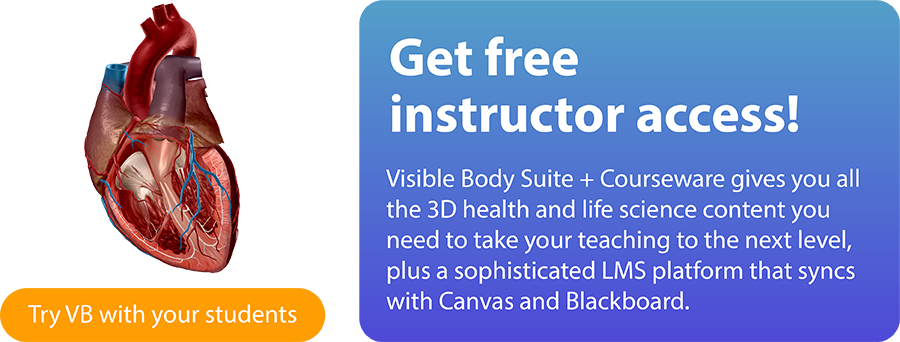
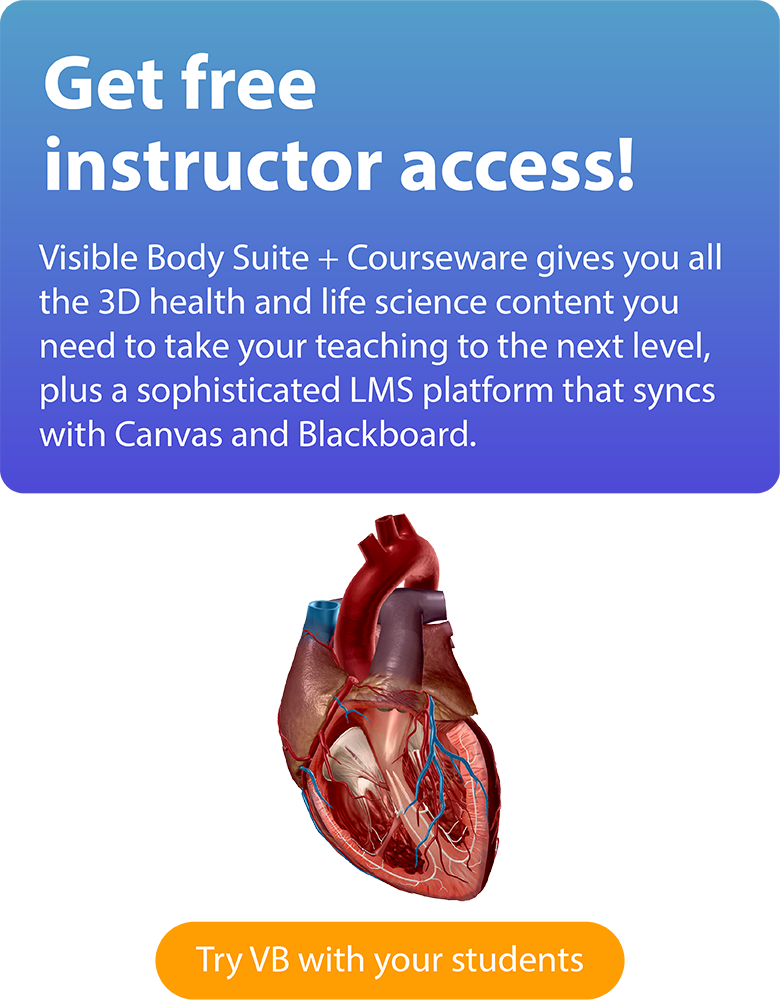
1. Start with a premade course (2 mins)
You don’t have to reinvent the wheel just to set up a new course. The team at Visible Body has created a plethora of premade content, including entire courses. These premade courses are the perfect starting point for a new course, because they come populated with folders, assignments, and instructions for your students.

A premade assignment in Courseware.
Once you’ve logged into Courseware, click on the My Courses tab and then click on the Premade Courses button in the upper right. You can also follow this link to go to the Premade Courses page on our website. Here, you can search our library of premade courses, including:
- Courses that correlate with popular textbooks
- Courses that cover specific topics (like dental anatomy)
- Digital lab activities
Simply click “Add course to my account,” and you will be able to access the course.
If you’re a new user, I encourage you to do a little shopping and add multiple premade courses to your account. Explore the courses and find out what works best for you! As we will discuss later, you can combine content from multiple courses.
For the sake of this example, we will start simple with the Anatomy and Physiology: Essential Concepts course.
In this course, you will find...
- A folder for each course unit, covering anatomical terminology, cells and tissues, and all the body systems
- Immersive assignments that keep students focused on the task as they manipulate and learn with comprehensive 3D models
- Quizzes to check students’ knowledge at the end of a unit
This course also has an accessibility version available, which allows users to navigate the entire course with a screen reader and keyboard navigation.
Next, give your course a name and add some basic information, including the start date of the course.
Ta-da! You can publish this course and start teaching now, but let’s look at some ways to customize your new course.
2. Mix-and-match premade content (12 minutes)
Take a few minutes to explore the course, and compare it to your existing syllabus and teaching style. You can drag folders and assignments to change the order, and you can also add new folders and delete any content you don’t want to use.
Next, you can pull in other premade content to fit your needs.
For my example course, I’ve decided to change the way I teach anatomical terminology. I will delete the existing assignment and add the “Anatomical Terminology” assignment I found while browsing the Anatomy and Physiology: Lab Activities course.

Terminology lab assignment in Courseware.
From the Anatomy and Physiology: Lab Activities course, I will click on the three dots next to the desired assignment and then click “Copy.” I will select my new A&P course, select the right folder, and click “Apply.” Now, the assignment has been copied to my course!
I’ve also decided to add some premade Flashcard Decks to give students a study tool.
 Flashcards in VB Suite, part of Courseware.
Flashcards in VB Suite, part of Courseware.
From the My Courses page, I can click on Instructor Resources. Then, I can click on Flashcards, and use the filter function to add the Anatomical Terminology, Prefixes and Suffixes, and Muscle Naming Schemes Decks to my account. Once they’re saved, I can navigate back to my course to add them to a folder.
To do this, click on the arrow next to “Create New Assignment” and select Classic Assignments > Human Anatomy (Visible Body Suite) > Flashcard Decks and select your Decks. Next, add a name, folder, and description, and voila! In addition to Flashcards, you can add Tours, standalone quizzes, and external documents and links to your course through Classic Assignments.
3. Add due dates and publish (3 minutes)
Last but not least, it’s time to add due dates, so my students have clear expectations for the course and workload. Click to edit the assignment, and then set the date when the assignment will be available for students to complete and when it is due.
I’ve decided to make each unit’s assignments due at the end of each week, so I am using Bulk Editing to speed up the process. Clicking on “Bulk Editing” at the top of the course allows you to select multiple assignments to set their due date, release date, and publishing status.
Once I'm done, I will use Bulk Editing to publish all the assignments, and my course is ready to go! Click “Invite People” on the sidebar for an invite link you can send to your students.
What next?
At this point, your course has more than enough content to get started, but you can always create more to fill in the blanks. Here is a quick guide to creating new assignments in Courseware!
 Creating an assignment in Courseware.
Creating an assignment in Courseware.
For more teaching inspiration, check out these Visible Body blog posts:
- Multimodal, Multi-Device Teaching with Visible Body: Spinal Anatomy
- 3D Urinary System Lesson Plan with Visible Body
- Free Lesson Plan: Types of Bones
- 5 Ways to Gamify Your A&P Classroom with Visible Body
Be sure to subscribe to the Visible Body Blog for more awesomeness!
Are you an instructor? We have award-winning 3D products and resources for your anatomy and physiology course! Learn more here.